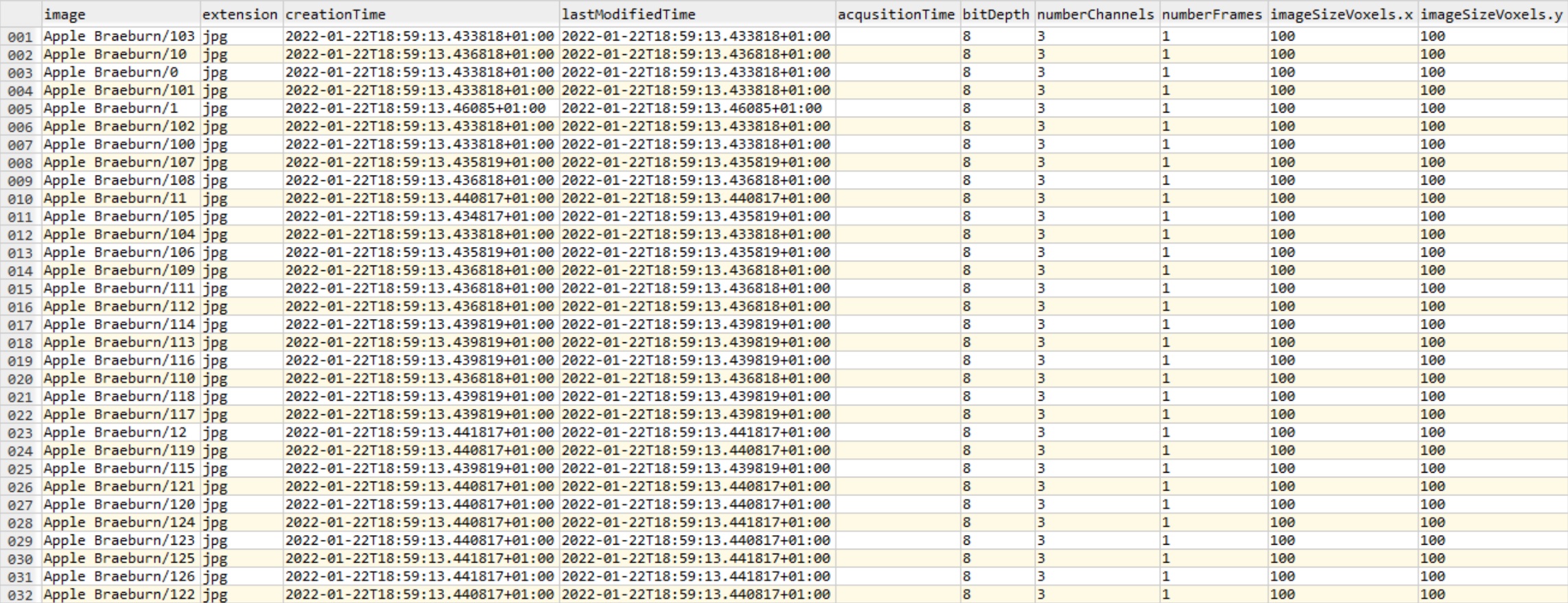Background
Imagine that you have a directory containing many images, possibly distributed among sub-directories.
Images are often stored in this form after being acquired by cameras, phones, microscopes and other devices.
Often, a necessary first step for processing is to understand the contents, with questions like:
- how many images?
- what image format?
- what kind of naming scheme?
- with what image size?
- related to each other how?
This guide describes how Anchor can be used on the command-line to quickly answer many of these data exploration questions, including creating CSV files describing key image features.
Finding files and summarizing
Searching by default
Anchor, by default, will search the current working directory recursively for image files (with common filename extensions) and report a summary of the files in the console.
The summary describes the files collectively not individually.
$ anchor
Searching recursively for image files. CTRL+C cancels.
Learn how to select inputs, outputs and tasks with 'anchor -h'.
Found 3 inputs.
-> with uniform extension = jpg
-> file-sizes range across [1 MB to 7 MB] with an average of 4 MB.
-> D:\Users\owen\Pictures\SomeAlbum\alps-${0}.jpg
${0} = 3 unique integers between 13 and 91 inclusive
Anchor has found 3 images in this directory, all with jpg extension.
It also found a pattern among the paths. This pattern has only one varying element ${0} but often there will be more: ${0}, ${1}, ${2} etc.
A name is inferred from the varying element(s) (78, 91 and 13), and can be seen with -t list:
$ anchor -t list
78 -> D:\Users\owen\Pictures\SomeAlbum\alps-78.jpg
91 -> D:\Users\owen\Pictures\SomeAlbum\alps-91.jpg
13 -> D:\Users\owen\Pictures\SomeAlbum\alps-13.jpg
When processing the inputs, this name will be used as a unique identifier, and also to determine paths for outputs.
Summarizing images
Now let’s request more detailed summarization of the images, not just as files, but as images with width, height, number of channels, bit depth etc.
$ anchor -t summarize
Found 3 inputs.
-> with uniform extension = jpg
-> with diverse sizes: 5148x2992(1) 4846x3888(1) 5184x3888(1)
-> with uniform channel = 3
-> with uniform bit depth = 8
-> file-sizes range across [1 MB to 7 MB] with an average of 4 MB.
-> D:\Users\owen\Pictures\SomeAlbum\alps-${0}.jpg
${0} = 3 unique integers between 13 and 91 inclusive
Further specifying the search
The -i command-line option can further specify which images we seek:
- a file extension not included in the default search:
-i .zvi(recursively) - a narrower range with a wildcard:
-i foo*bar(non-recursively) or-i "**.jpg"(recursively) - a different directory:
-i path_to_directory - as advanced usage, a file with BeanXML describing inputs:
-i path_to_bean.xml
Filtering with a file extension
When anchor sees a leading period (e.g. -i .jpg) it searches for the particular file extension recursively.
Multiple extensions may be searched for by including multiple -i .someExtension options, or combining with commas.
When combined, the leading period must only exist at the beginning, but it must exist - otherwise Anchor will mistake it as a path to a directory or BeanXML.
e.g. all of the following are valid (and equivalent!):
anchor -i .jpg,png,bmp # search for either of the three extensions
anchor -i .jpg,png,.bmp
anchor -i ".jpg, png, .bmp"
anchor -i .jpg -i .png -i .bmp
Filtering with wildcards
Including wildcards * or ** with the -i command-line option, adds a filter to the input files.
Where possible, Anchor treats a single wildcard * as a non-recursive filter, and a double wildcard **
as a recursive e.g.
-i foo*bar # only files in the directory root
-i foo**bar # also files in subdirectories
-i "foo**bar" # also files in subdirectories
However, behavior varies significantly across operating-systems and shells, and this is not always possible.
Here follows a summary of behavior observed in different contexts
| Shell | Operating System | Single wildcard | Double wildcard (unquoted) | Double wildcard (quoted) |
|---|---|---|---|---|
| PowerShell | Windows | non-recursive | non-recursive | non-recursive |
| CMD | Windows | non-recursive | non-recursive | recursive |
| Bash | Linux / MacOS | non-recursive | non-recursive | recursive |
Extracting features from images
The previous commands gave an overview of the image files collectively en aggregate.
It can also be useful to generate summary information for each image individually.
The predefined task feature/metadata will create a CSV file, where each row represents an image, and each column describes a feature e.g. image width, image height, number of channels etc.
Example usage for feature/metadata can be found in extracting image features.
Here follows an example features.csv from a random-sample of the fruits dataset: