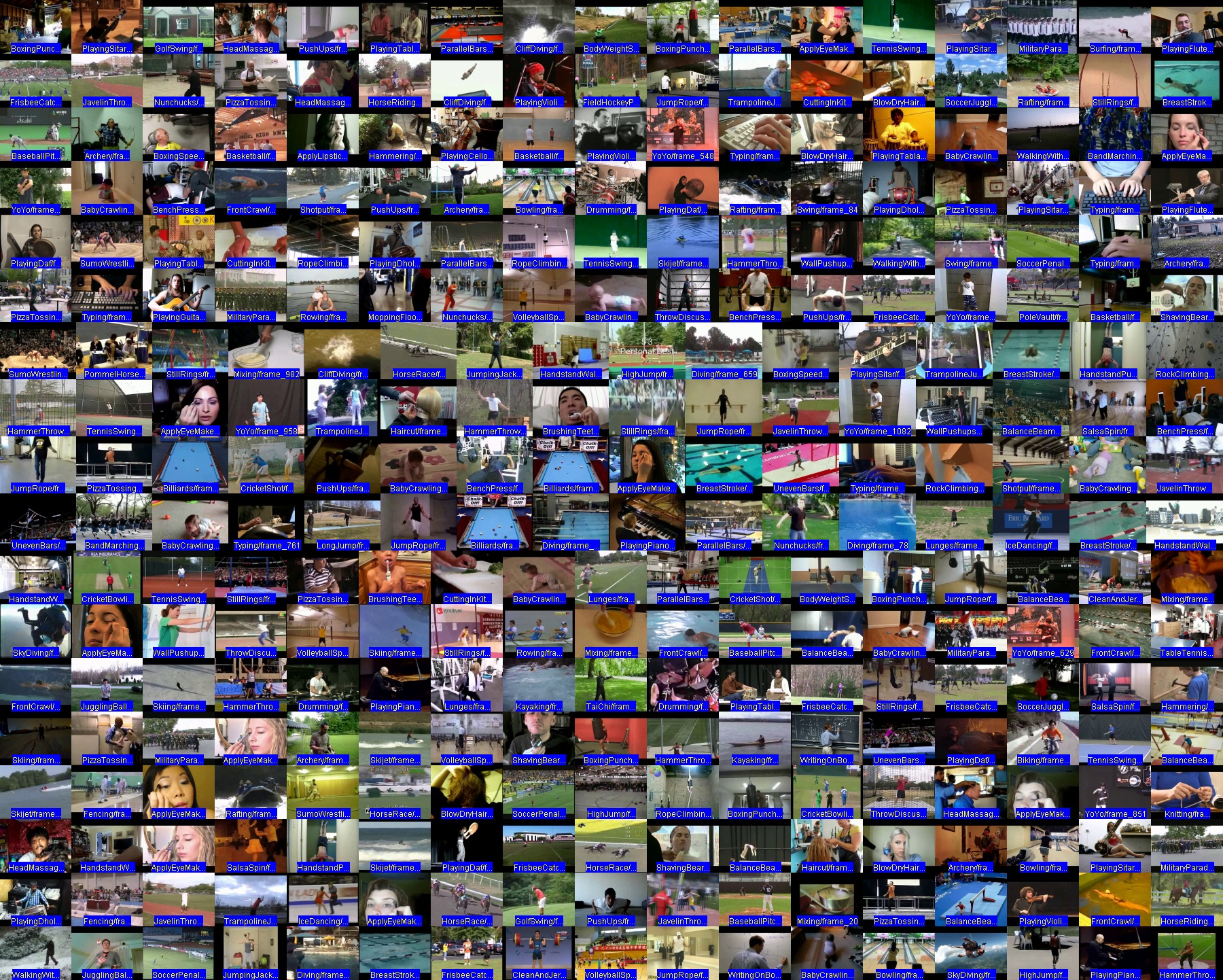Background
A photomontage (or montage or collage) is a visualization where images are tiled side-by-side. They offer:
- An effective overview of a set of images
- A direct side-by-side comparison of images.
- An attractive summary to present to others.
Predefined-tasks for montages
Anchor can efficiently and easily build montages of a large number of images via three predefined tasks:
| Task | Description |
|---|---|
montage |
changes the number of images per row to balance available space. |
montage/balance |
equivalent to above. |
montage/table |
imposes a table structure, resizing only within aligned cells. |
montage/slices |
montages all z-slices in a 3D image. |
Apart from with montage/balance, the bottom-row exception exceptionally may not be fully filled.
Resizing only occurs, while preserving an image’s aspect-ratio.
Each task always tries to arrange with a similar number of rows and columns (to be approximately square).
Example - fruits
Dataset
The Fruits-360 dataset (from Horea Muresan and Mihai Oltean) contains a large number of images of fruits.
We will work from the Training/ sub-directory, which contains 67,692 images.
$ anchor -t summarize
Found 67692 inputs.
-> with uniform extension = jpg
-> with uniform size = 100x100
-> with uniform channel = 3
-> with uniform bit depth = 8
-> file-sizes range across [2 KB to 7 KB] with an average of 4 KB.
-> ${0}\${1}_100
${0} = 131 unique strings e.g. "Grape Blue" (984), "Plum 3" (900)
${1} = 1717 unique strings e.g. "14" (115), "r_134" (112), "r_125" (112)
All images have identical size and bit-depth (but this isn’t a prerequisite for our tasks).” %}
Note also the pattern in the file-paths: fruit_name/id_100
This pattern will determine the identifiers and labels for each image.
Filling all available space
As that’s too many images to include in a single montage, let’s change into a subdirectory containing 490 inputs. Then create montage:
cd Pineapple
anchor -t montage -of jpg
We output as a JPEG (instead of the PNG default) using the -of command-line-option.
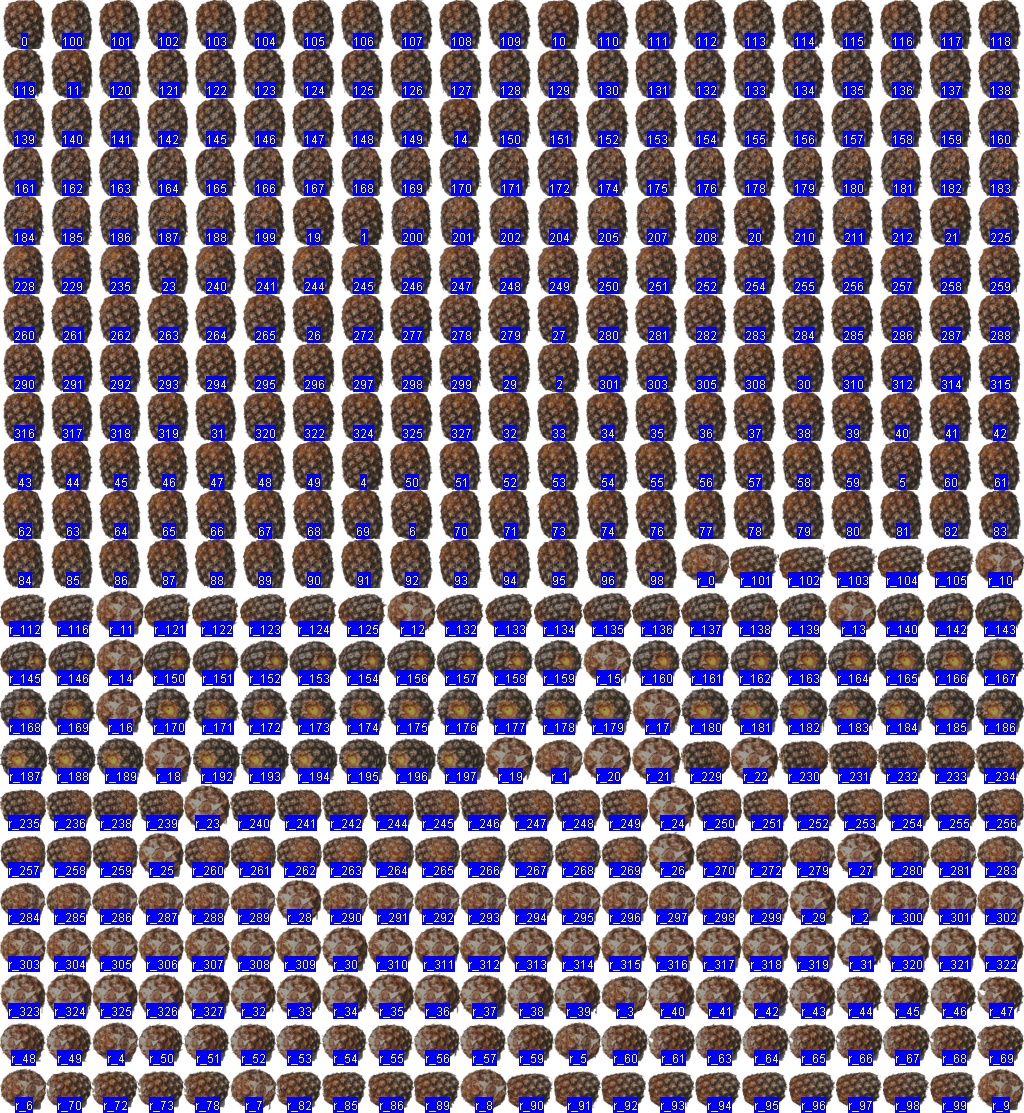
Randomizing image order (shuffling)
To randomize the image order, we add the -is command-line-option.
anchor -is -t montage -of jpg
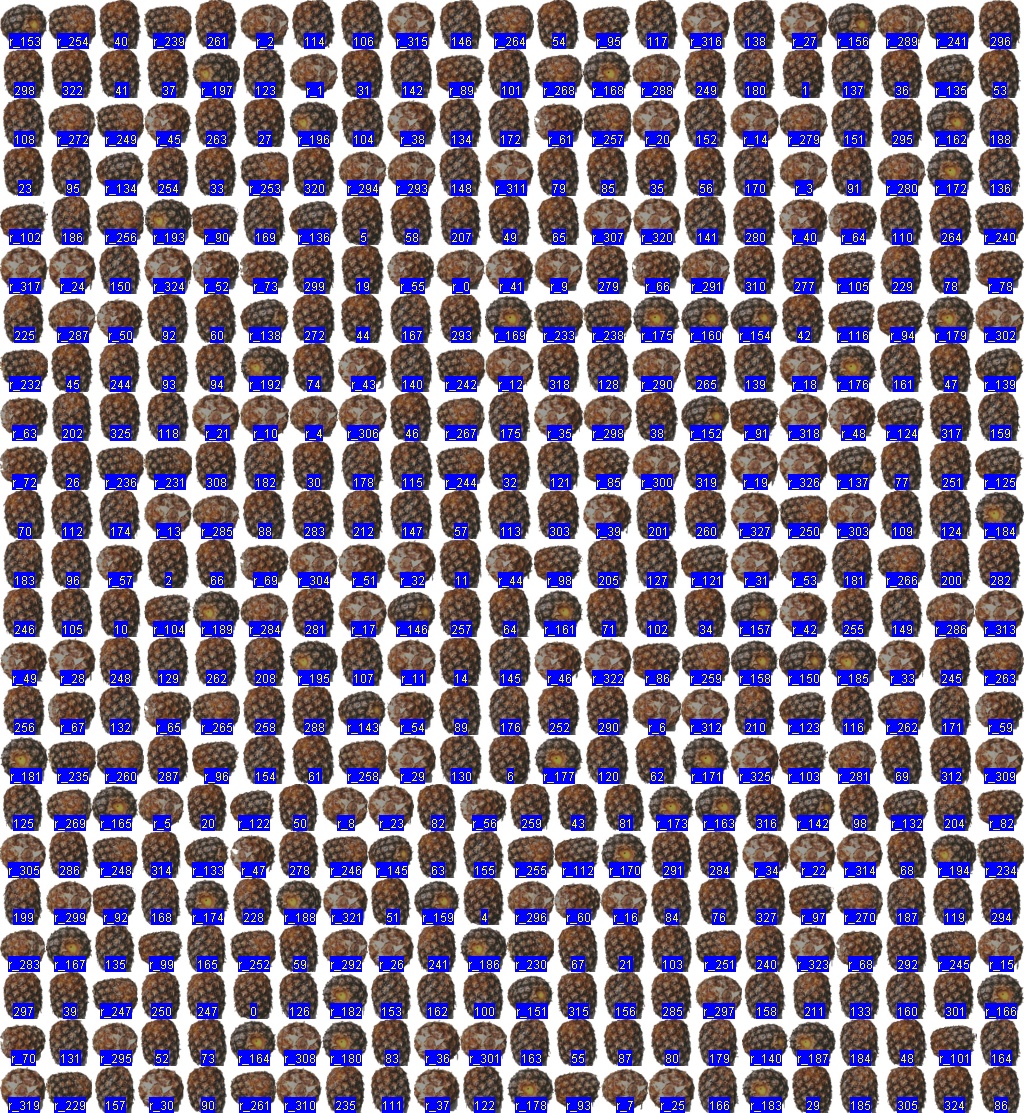
Sampling images
To take a random sample, we additionally add the -ir command-line-option.
Let’s randomly sample 120 images from the entire dataset (not just pineapples!) for the montage.
cd ..
anchor -ir 120 -t montage -of jpg
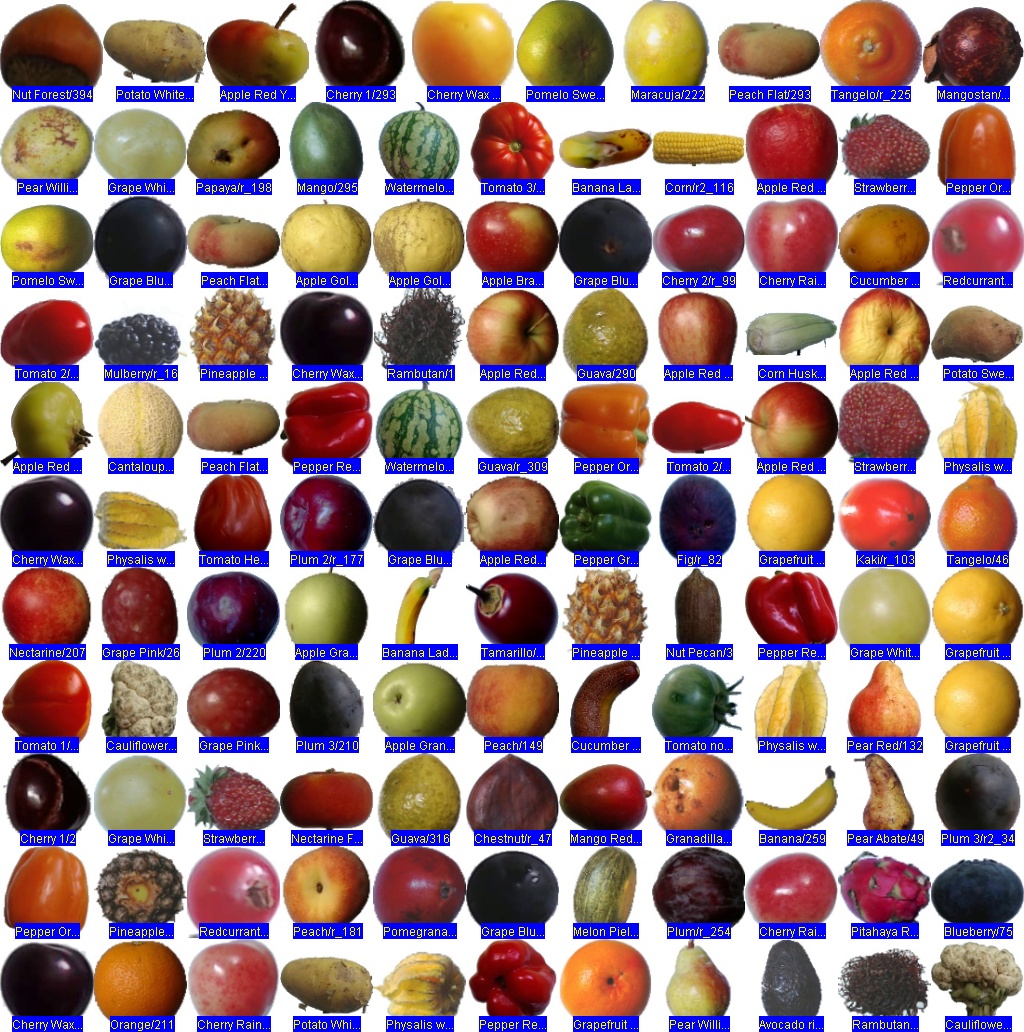
Removing labels
The montage tasks may produce two outputs labelled (activated by default) and unlabelled (unactivated by default), as displayed
at the end of the task output.
All 120 jobs completed successfully. The average execution time was 0.007 s. ----------------------------------- Outputs ------------------------------------ Enabled: labelled, logExperiment Disabled: executionTime, unlabelled -------------------------------------------------------------------------------- Experiment montage_14.11.55 completed (8s) writing to C:\Users\owen\AppData\Local\Temp\montage_14.11.55
All images have the same size and bit-depth (but this isn’t a prerequisite for our tasks).” %}
Labels are present in the former, and omitted in the latter.
To produce an unlabelled version only, use the -oe and -od command-line-option:
anchor -ir 120 -t montage -of jpg -oe unlabelled -od labelled

Specifying the size
A sensible default-size is chosen for the montaged image (scaling down the input images).
The user may specify a custom size with the -ps command-line-option:
-ps 0.1to scale the images to approximately10%of their original size in the montage.-ps 2000xto produce a montage that has exactly 2000 pixels width.
-ps option supports additional options for other tasks, but they unsupported when making a montage.Let’s create a much larger sample of very small images (scaled to 30% of their original size).
anchor -ir 1000 -t montage -of jpg -oe unlabelled -od labelled -ps 0.3
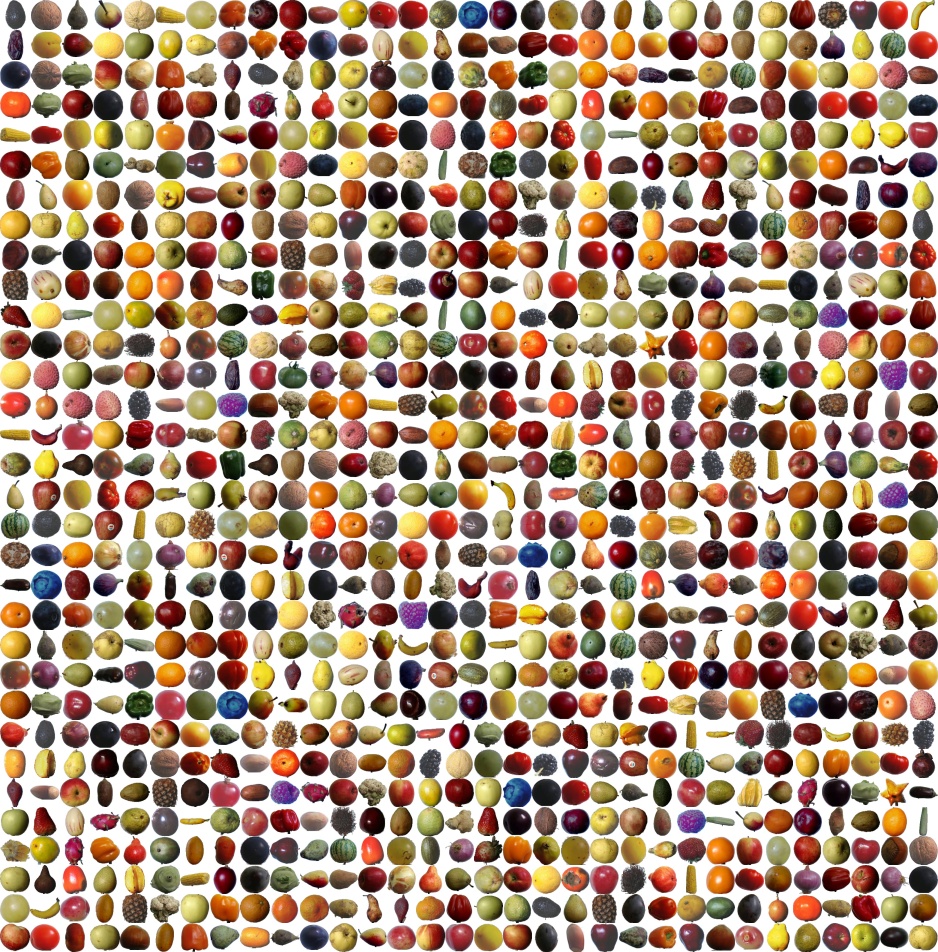
Example - sports time-series
Dataset
The previous dataset had images of constant-size. Let’s try now with a dataset where:
- the images vary in size.
- the images are meaningfully ordered, as successive time-frames.
The images come from the UCF101 video classification dataset, downloaded from Kaggle, but let’s initially focus only on the initial 20 images (of kayaking) by appending -il 20. We’ve manipulated their sizes by cropping.
Balancing the number of images per row
Let’s make a montage, where the number of images per row is allowed vary, to try and keep the height of each row approximately uniform. This occurs via the montage (i.e. montage/balance) predefined task.
anchor -il 20 -t montage -of jpg
Note the image arrangement: rows with more landscape contain fewer images, and those with more portrait contain more.
The black background is part of the images, and was not introduced by the algorithm.
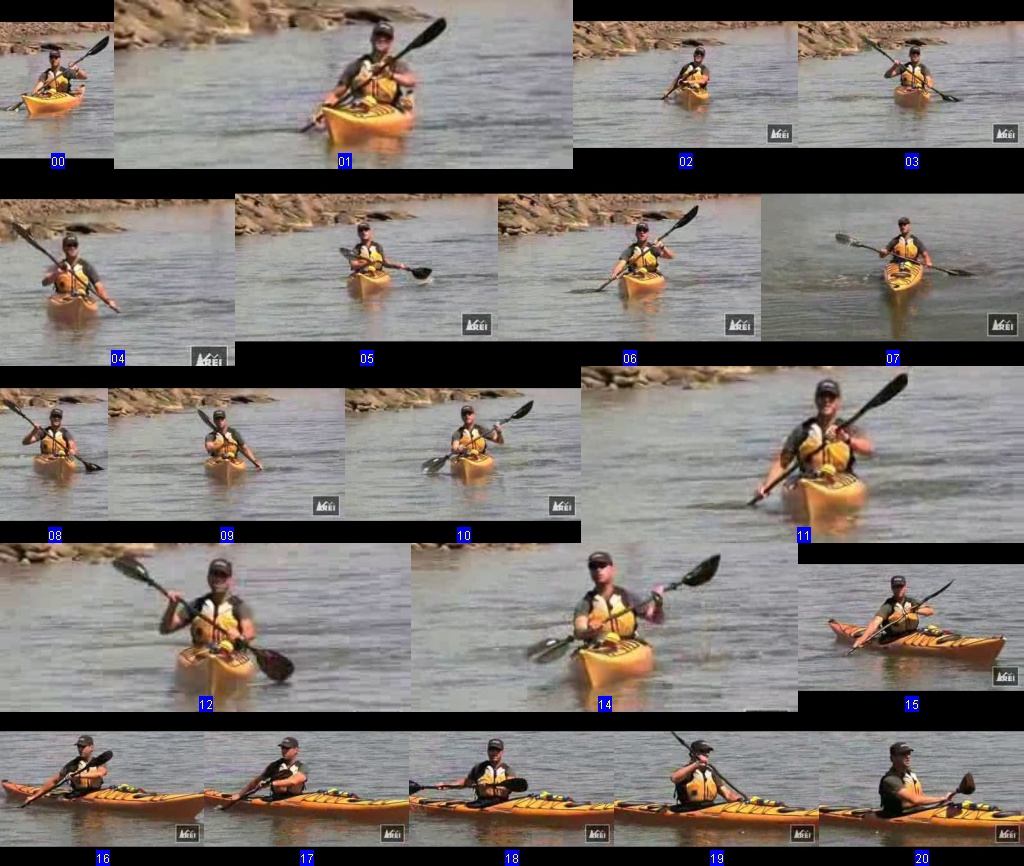
Table structure
Let’s now try a tabular structure, that inists on an identical number of images per row (apart from the last row).
anchor -il 20 -t montage/table -of jpg

Sampling the entire dataset
Let’s take a random sample of 0.2% of the entire dataset, and to have 1800 pixels width.
anchor -ir 0.002 -t montage -of jpg -ps 1800x